Figma libraries receive several updates
The process of viewing and accepting updates in Figma libraries has become simpler and more thoughtful.

The process of viewing and accepting updates in Figma libraries has become simpler and more thoughtful. The main innovations include:
- A new notification section: When updates are available for a style or a component, a notification appears in the bottom right corner of your file. You can dismiss it and continue to use the component or style in its current state. Figma will prompt you again the next time you open the file.
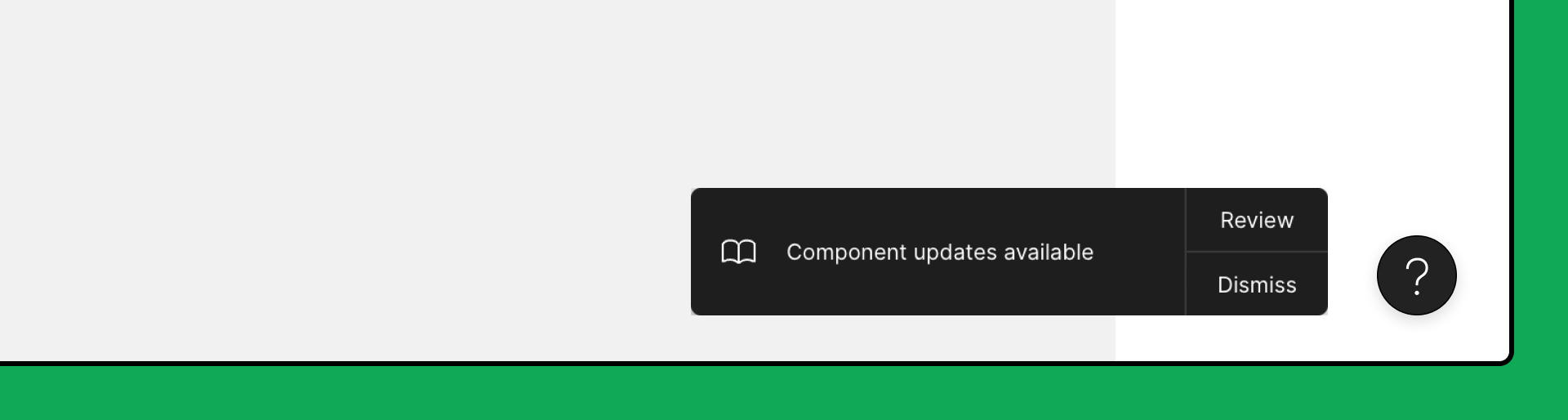
- A special icon next to each updated component: Now you can view updates to a single component or style. Just click the icon to review the update, or immediately apply the update to the selected instance.
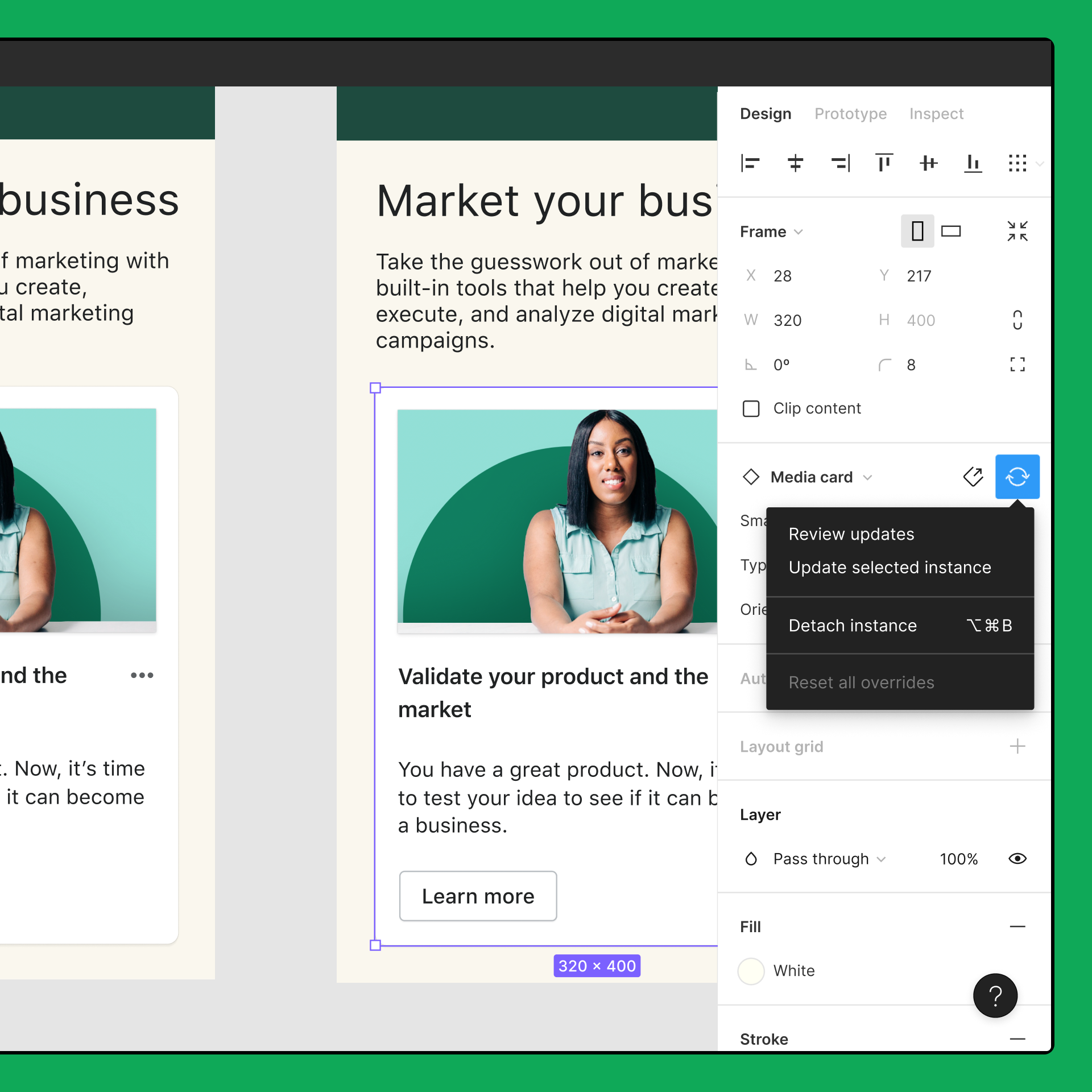
- In a separate window, you can now compare the components before and after the change: On the Updates tab of the Collective Library, click on each update to view the changes. Figma will show the components in comparison mode with their previous versions. You can upgrade each instance individually or upgrade them all at once.
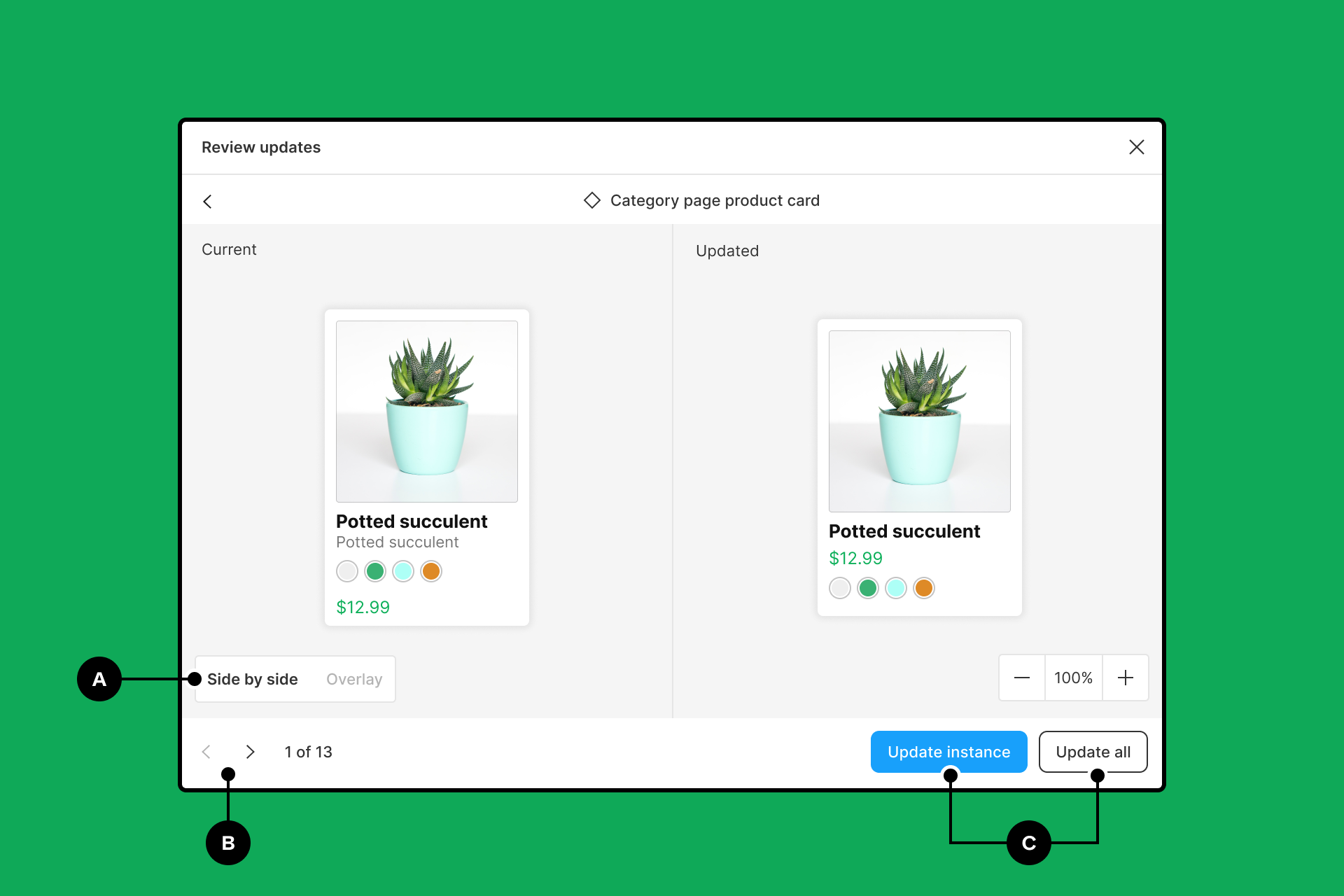
To view all available updates in the file at any time:
- Click the Assets panel in the left sidebar.
- Click Team library.
- Switch to the Updates tab.
Read more about the updates on Figma's official website.
Spotify redesigns its Apple Watch app
— UX News (@uxnewscom) November 12, 2022
Spotify has been redesigned to make it easier to find and download music on the small watch screen.
Read more: https://t.co/KrYyRrOnTt



